
Читайте также:
|
When you evaluate expressions numerically in Mathcad, results are formatted in the worksheet according to the worksheet default result format. You can modify the format for a single result as follows:
1. Click anywhere in the equation whose result you want to format.

2. Choose Result from the Format menu. Alternatively, double-click the equation itself. The Result Format dialog box appears.
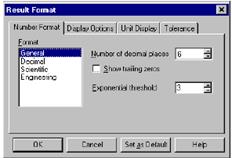
3. Change the desired settings. See below to learn about the various settings in the dialog box. To display a
result with six decimal places, you would increase “Number of decimal places” from 3 to 6.
3. Сlick “OK.” Mathcad redisplays the result using the new format. To redisplay a result using the worksheet default result format settings, click on the result to enclose the result between the editing lines, delete the equal sign, and press = to replace the equal sign. The result is now restored to the default worksheet settings.

To redisplay a result using the worksheet default result format settings, click on the result to enclose the result between the editing lines, delete the equal sign, and press = to replace the equal sign. The result is now restored to the default worksheet settings.
Setting worksheet default format
To change the default display of numerical results in your worksheet:
1. Click in a blank part of your worksheet.
2. Choose Result from the Format menu.
3. Change the desired settings in the Result Format dialog box.
4. Click “OK.”
Mathcad changes the display of all results whose formats have not been explicitly specified.
Animation
This section describes how to use Mathcad to create and play short animation clips by using the built-in variable FRAME. Anything that can be made to depend on this variable can be animated. This includes not only plots but numerical results as well. You can play back the animation clips at different speeds or save them for use by other applications.
Дата добавления: 2015-10-26; просмотров: 182 | Нарушение авторских прав
| <== предыдущая страница | | | следующая страница ==> |
| Creating a vector or matrix | | | Playing a Previously Saved Animation |