
Читайте также:
|


The TDBLookupCombo component is similar to TDBComboBox, except that it derives its list of values dynamically from a second dataset at run time, and it can display multiple columns in its drop-down list. With this control, you can ensure that users enter valid values into forms by providing an interface from which they can choose values. Here is an example of how a TDBLookupCombo component appears at run time:

Figure 4.10 TDBLookupCombo component
The lookup list for TDBLookupCombo must be derived from a second dataset. To display values from a column in the same table as the first dataset, drop a second data source and dataset component on the form and point them at the same data as the first data source and dataset.
Three properties establish the lookup list for TDBLookupCombo, and determine how it is displayed:
• LookupSource specifies a second data source from where the control populates its list.
• LookupField specifies a field in the LookupSource dataset which links that dataset to theprimary dataset. This must be a column in the dataset pointed to by LookupSource, and it must contain the same values as the column pointed to by the DataField property (although the column names do not have to match).
• LookupDisplay, if set, defines the columns that TDBLookupCombo displays. If you donot specify values in LookupDisplay, TDBLookupCombo displays the values found in the column specified by LookupField. Use this property to display a column other than that specified by LookupField, or to display multiple columns in the drop-down list. To specify multiple columns, separate the different column names with a semicolon.
A TDBLookupCombo component appears similar to a TDBComboBox at both design time and run time, except when you want it to display multiple columns in its lookup list. How the control displays multiple columns depends on the Options property settings:
• loColLines: When True, uses lines to separate the columns displayed in the lookup list.
• loRowLines: When True, uses lines to separate the rows displayed in the lookup list.
• loTitles: When True, column names appear as titles above the columns displayed inthe lookup list.
As a simple example, an order entry form could have a TDBLookupCombo component to specify the customer number of the customer placing the order. The user placing the order can simply click on the drop down “pick list” instead of having to remember the customer number. The value displayed could be the customer name.
To build this form,
1 Choose File|New Project to create a new form.
2 Create a TDataSource component onto the form, then set its Name property to “OrdSource.”
3 Drop a TTable component on the form, and set the Name property to “OrdTable,” the DatabaseName property to “DBDEMOS,” the TableName property to “ORDERS.DB,”and the Active property to True.
4 Create a second TDataSource component on the form, then set its Name property to “CustSource.”
5 Create a second TTable component on the form, and set the Name property to “CustTable,“ the DatabaseName property to “DBDEMOS,” the TableName property to “CUSTOMER.DB,” and the Active property to True.
6 Create a TDBGrid component and link it to OrdSource so it displays the contents of the ORDERS table.
7 Create a TDBLookupCombo component, and set its DataSource property to “CustNo.” The database lookup combo box is now linked to the CustNo column of the ORDERS table.
8 Specify the lookup values of the TDBLookupCombo component:
• Set LookupSource to “CustSource” (so it looks up values in the CUSTOMER table).
• Set LookupField to “CustNo” (so it looks up and gets values from the CustNo column).
• In LookupDisplay, type Company;Addr1 (this displays the corresponding company name and address in the drop-down list).
9 Set the loColLines and LoTitles properties (under the Option property) of the TDBLookupCombo to True.
At run time, the TDBLookupCombo component displays a drop-down list of company names and addresses. If the user selects a new company from the list, the control is assigned the value of the corresponding customer number (CustNo). When the user scrolls off the current order in the database grid, Delphi posts the new customer number and information to the row.
TDBLookupList

TDBLookupList is functionally the same as TDBLookupCombo, but instead of a drop-downlist, it displays a scrollable list of the available choices. When the user selects one at run time, the component is assigned that value. Like TDBLookupCombo, the user cannot type in an entry that is not in the list. Here is an example of how a TDBLookupList component appears at run time:

Figure 4.11 TDBLookupList component
While navigating through a dataset, a TDBLookupList component highlights the item in the list that corresponds to the value in the currently selected row. If the current row’s value is not defined in the Items property, no value is highlighted in the TDBLookupList component. Changing the selection changes the underlying value in the database column and is equivalent to typing a value in a TDBEdit component.
TDBCheckBox
TDBCheckBox is a data-aware version of the Standard TCheckBox component. It can beused to set the values of fields in a dataset. For example, a customer invoice form might have a check box control that when checked, specifies that the customer is entitled to a special discount, or when unchecked means that the customer is not entitled to a discount
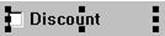

Figure 4.12 TDBCheckBox component
Like the other data controls, TDBCheckBox is attached to a specific field in a dataset through its DataSource and DataField properties. Use the Caption property to display a label for the check box on your form.
Set the ValueChecked property to a value the control should post to the database if the control is checked when the user moves to another record. By default, this value is set to True, but you can make it any alphanumeric value appropriate to your needs. You can also enter a semicolon-delimited list of items as the value of ValueChecked. If any of the items matches the contents of that field in the current record, the check box is checked. For example, you can specify a ValueChecked string like:
DBCheckBox1.ValueChecked:= 'True;Yes;On';
If the field for the current record contains values of “True,” “Yes,” or “On,” then the check box is checked. Comparison of the field to ValueChecked strings is case-insensitive. If a user checks a box for which there are multiple ValueChecked strings, the first string is the value that is posted to the database.
Set the ValueUnchecked property to a value the control should post to the database if the control is not checked when the user moves to another record. By default, this value is set to False, but you can make it any alphanumeric value appropriate to your needs. You can also enter a semicolon-delimited list of items as the value of ValueUnchecked. If any of the items matches the contents of that field in the current record, the check box is unchecked.
If the DataField of the check box is a logical field, the check box is always checked if the contents of the field is True, and it is unchecked if the contents of the field is False. In this case, strings entered in the ValueChecked and ValueUnchecked properties have no effect on logical fields.
A TDBCheckBox component is grayed out and disabled whenever the field for the current record does not contain one of the values listed in the ValueChecked or
ValueUnchecked properties.
TDBRadioGroup
TDBRadioGroup is a data-aware version of the standard TRadioGroup component. It letsyou set the value of a data field with a radio button control where there is a limited number of possible values for the field. The radio group consists of one button for each value a field can accept.

TDBRadioGroup is attached to a specific field in a dataset through its DataSource and DataField properties. A radio button for each string value entered in the Items property isdisplayed on the form, and the string itself is displayed as a label to the right of the button.

Figure 4.13 A TDBRadioGroup component
For the current record, if the field associated with a radio group matches one of the strings in the Items or property, that radio button is selected. For example, if three strings, “Red,” “Yellow,” and “Blue,” are listed for Items, and the field for the current record contains the value “Blue,” then the third button in the group is selected.
Note If the field does not match any strings in Items, a radio button may still be selected if the field matches a string in the Values property. If the field for the current record does not match any strings in Items or Values, no radio button is selected.
The Values property can contain an optional list of strings that can be returned to the dataset when a user selects a radio button and posts a record. Strings are associated with buttons in numeric sequence. The first string is associated with the first button, the second string with the second button, and so on. For example, to continue the example for the three buttons labeled “Red,” “Yellow,” and “Blue,” if three strings, “Magenta,” “Yellow,” and “Cyan,” are listed for Values, and the user selects the first button (labeled “Red”), then Delphi posts “Magenta” to the database.
If strings for Values are not provided, the label from a selected radio button (from Items) is returned to the database when a record is posted. Users can modify the value of a data field by clicking the appropriate radio button. When the user scrolls off the current row, Delphi posts the value indicated by the radio button string to the database.
Дата добавления: 2015-10-23; просмотров: 162 | Нарушение авторских прав
| <== предыдущая страница | | | следующая страница ==> |
| TDBComboBox component | | | Steps to fill in the Learning Agreement for Studies |