
|
Читайте также: |
How many of us have paid any attention to the row of small windows at the bottom of the OpenOffice Calc window? In this article, we will explore the Status Bar in more depth.
The Status Bar displays information about the current sheet. It is shown below in the default configuration with the different fields tagged.

The fields in the default configuration are:
· 1: Position The number of the current sheet and the total number of sheets in the document.
· 2: Page Style The Page Style of the currently open sheet. You can double-click in this field to call up the Page Style Editor.
· 3: Zoom The current page display zoom factor.
· 4: Insert Mode The current insert mode. This field is active when the cursor is in the input line of a formula or cell. By clicking in this field, you can toggle between INSRT = insert and OVER = overwrite.
· 5: Selection Mode The current selection mode. By clicking in this field, you can toggle between STD = Standard (default), EXT = Extend and ADD = Add.
· 6: Modified Flag If modifications to the current document have not been saved, a * is displayed here.
· 7: Formula A basic evaluation of a simple formula for the currently selected range is displayed here. Default is SUM
The Status Bar can be customized by clicking Tools - Configure and selecting the Status Bar tab. The Status Bar configurtion dialog window is shown below.
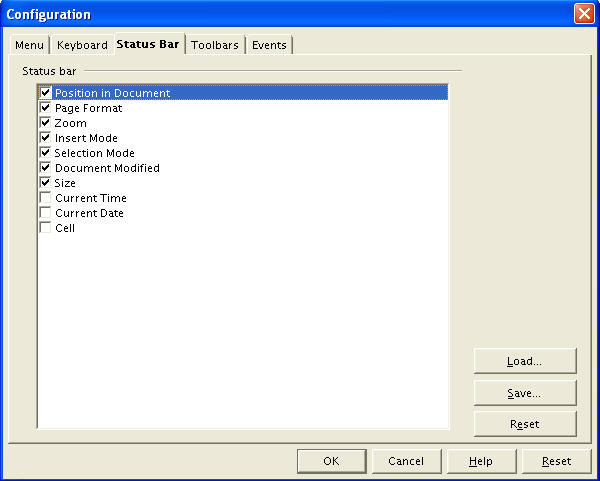

Th
is entry was posted on We
Дата добавления: 2015-08-03; просмотров: 47 | Нарушение авторских прав
| <== предыдущая страница | | | следующая страница ==> |
| Using the Navigator | | | Charting: Editing charts : part 2 |