
|
Читайте также: |
For a more visually presentable spreadsheet, it is possible to add a background image. Here is a quick tutorial on adding an image to the background.
We first activate the built in gallery of images, icons & backgrounds by selecting Tools - Gallery

Select the Backgrounds option and drag the desired background onto the spreadsheet.

The selected image is active when placed. Adjust it’s position and size so that it fills the spreadsheet. Then select Arrange - To Background as shown below.

We are done. If you have alternative technique for placing graphic backgounds on spreadsheets, I’d like to hear from you.

Update: To bring the background image to the foreground again, the following steps need to be performed.
Open the Navigator as shown below.

Under Graphics, select the required image - in our example, there is only one. The anchor symbol should appear as shown below.

To bring the now selected graphic to the foreground, select Arrange - To Foreground by right-clicking on a empty part of the background as shown below.
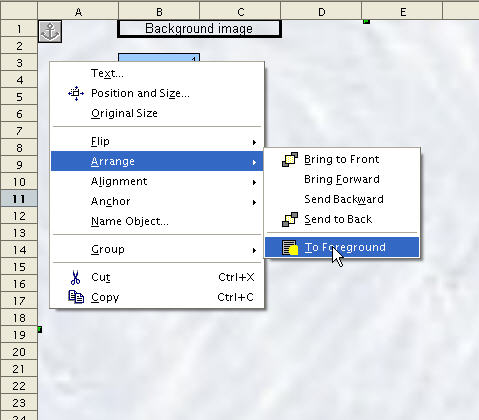
This entry was posted on Tue
«Adding a background graphic
Introduction to the Status Bar»
Дата добавления: 2015-08-03; просмотров: 51 | Нарушение авторских прав
| <== предыдущая страница | | | следующая страница ==> |
| Basic functions : SUMIF | | | Using the Navigator |