
|
Читайте также: |
August 21st, 2005
Version 2.0 of OOo Calc will feature significant improvements to the DataPlot functionality. For this reason, we will revisit this powerful feature over the next few days.
First, the basics…
Consider the table of data below. There are numerous ways we may want to analyse this data. By using the DataPilot functionality in OOo Calc, we can perform the different analyses quite easily - with a bit of practice.
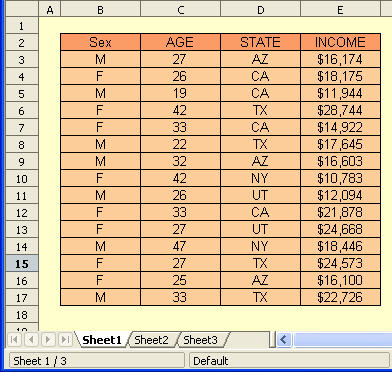
We first select the table we wish to analyze. Then Data-DataPilot-Start as is illustrated below.

We first are presented with the popup dialog below. We have already selected the data we are interested in - so we just select OK.
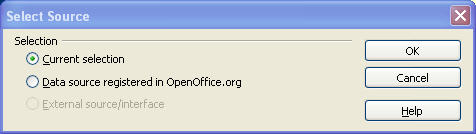
The next dialog box allow us to choose the layout of the DataPilot table. In our example, we are interested in knowing how each broker performed in each exchange.
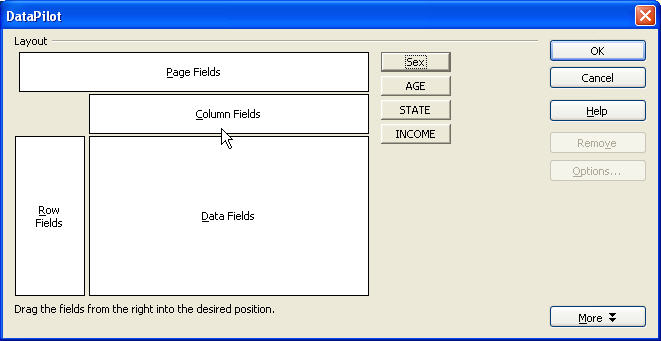
Normally, at least one of the columns in our data source is numerical data that will be processed against the variables we are interested in.
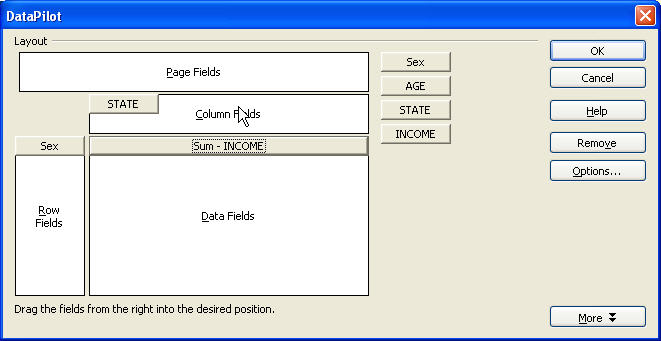
Finally, we get to decide how the data is processed against the input variables. By default, the data is SUMmed, but that may not necessarily always be the case. This dialog is activated by double-clicking on the data field button.
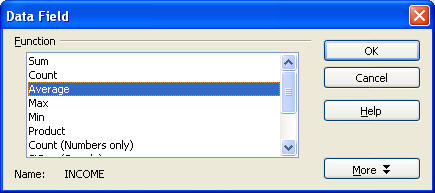
Finally, the output DataPIlot table (or Pivot Table in Excel speak).
It isplaced by OOo Calc just below the original data in this example.
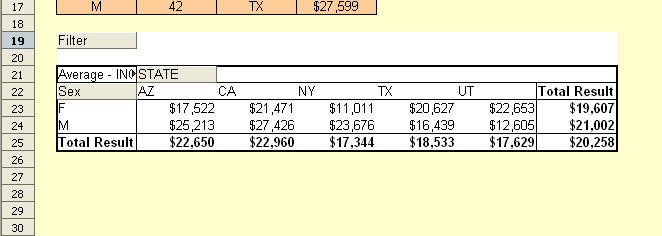
Дата добавления: 2015-08-03; просмотров: 58 | Нарушение авторских прав
| <== предыдущая страница | | | следующая страница ==> |
| Spelling out numbers | | | DataPilot Revisited II |