
Читайте также:
|
• Use spreadsheets in decision making; use Goal Seek and Scenario Manager to evaluate multiple conditions
• Use financial functions (PMT, etc.)
• Use fill handle and AutoFill capability
• Use pointing to create a formula
• Statistical Functions — MAX, MIN, AVERAGE, COUNT
• Use functions over arithmetic expressions
COUNTIF
Many More … (look at Help and fx)
SUM(number1, number 2,…)
• Example
=SUM(3, 2) equals 5
• If cells A2:E2 contain 5, 15, 30, 40, and 50: =SUM(A2:C2) equals 50 =SUM(B2:E2, 15) equals 150
AVERAGE(number 1, number 2,…)
• Examples
If A1:A5 is named Scores and contains the numbers 10, 7, 9, 27, and 2, then:
=AVERAGE(A1:A5) equals 11
=AVERAGE(Scores) equals 11
=SUM(A1:A5)/COUNT(A1:A5) equals 11
SIN(number)
• IMPORTANT NOTE:
– Angle (number) must be provided in radians If your argument is in degrees, multiply it by PI()/180 to convert it to radians.
=SIN(PI()) equals 1.22E-16, which is approx. 0
=SIN(PI()/2) equals 1
=SIN(30*PI()/180) equals 0.5, the sine of 30 degrees
COUNT
• COUNT counts the number of cells that contain numbers & numbers within the list of arguments.
• Value 1, 2,…, are 1 to 30 arguments that can contain or refer to a variety of different types of data, but only numbers are counted.
• Ex., If cells A1:A17 contain some data, then
=COUNT(A1:A17) equals 17
=COUNT(A6:A17) equals 12
COUNTIF (range, criteria)
Counts the number of cells within a range that meet the given criteria.
Suppose A3:A6 contain "apples", "oranges", "peaches", "apples", respectively:
COUNTIF(A3:A6,"apples") equals 2
Suppose B3:B6 contain 32, 54, 75, 86, respectively:
COUNTIF(B3:B6,">55") equals 2
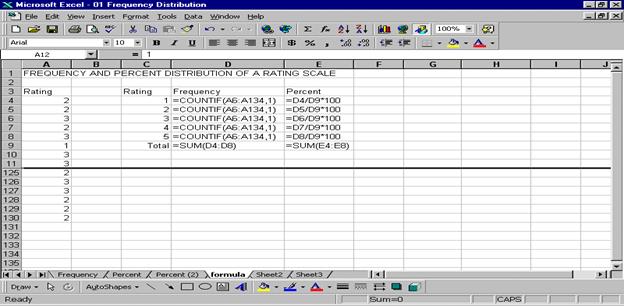
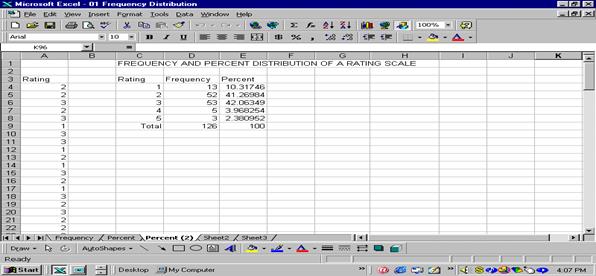
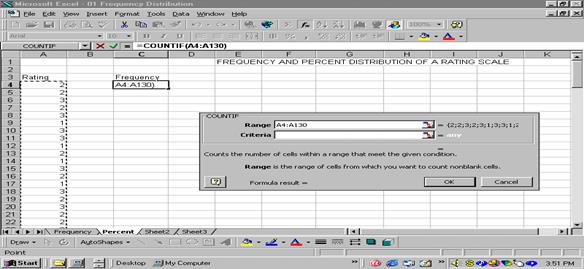
Дата добавления: 2015-09-01; просмотров: 35 | Нарушение авторских прав
| <== предыдущая страница | | | следующая страница ==> |
| Use the F4 key for absolute references | | | VLOOKUP Function |