
Trillium Information Security Systems
Table of Contents
Kaspersky Rescue Disk. 2
Kaspersky Rescue Disk
Why Kaspersky Rescue Disk?
When system got infected at such level on which it gets much time while loading OS. It’s good to clean the system from infection before system loads because malware got inactive on safe mode.
1. Log on to the infected system e.g. Windows 7

2- Insert the CD/Pen drive of Kapsersky Rescue Disk

3- Restart the system and 1st boot device should be CD-ROM

4- Select Language

5- Accept the license agreement by pressing “ 1” button

6- Select the graphic mode

7- Kaspersky Rescue Disk is being initialized

8- Click on Blue “K” icon and Select Kaspersky Rescue Disk
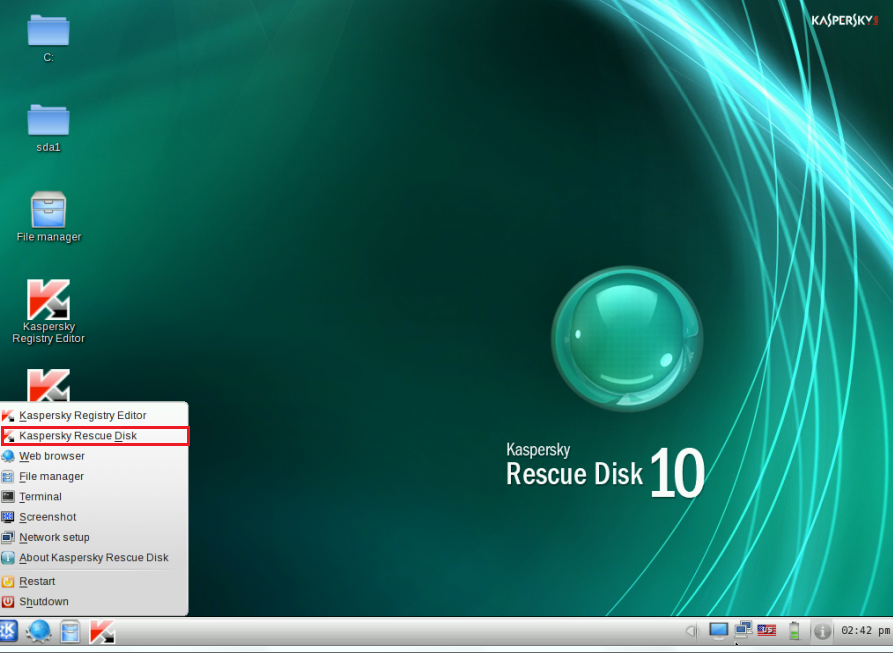
9- Disks/ Partitions are being initialize

10- Select the Disk drives on which scanning has to perform and press Scan button

11- Scanning has been started, please wait till completed
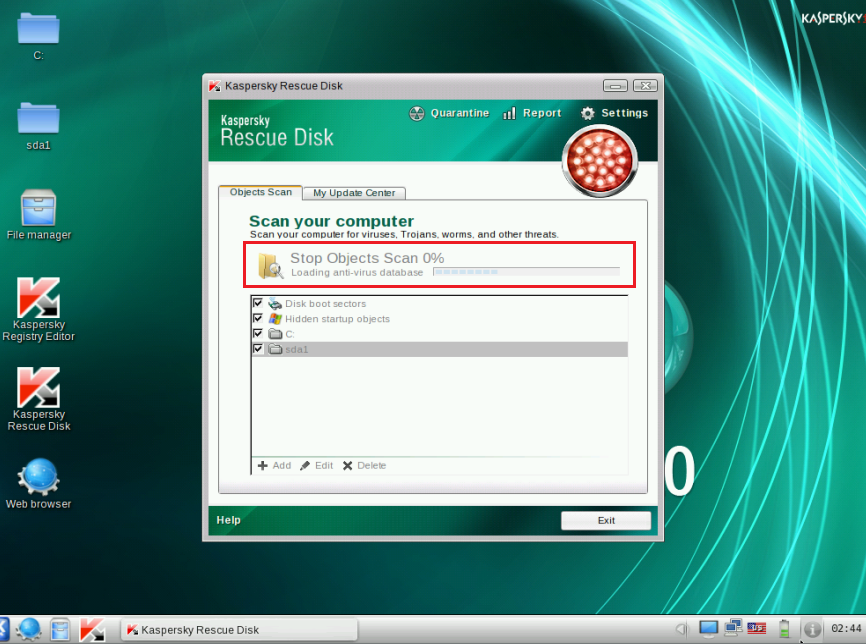
12- If any threats are detected, it shows a popup (located at time side)

13- When scanning completed then click on Reports

14- Click on detail reports

15- Save the reports and Restart the system.

16- Now send the Saved reports to Kaspersky Company Account
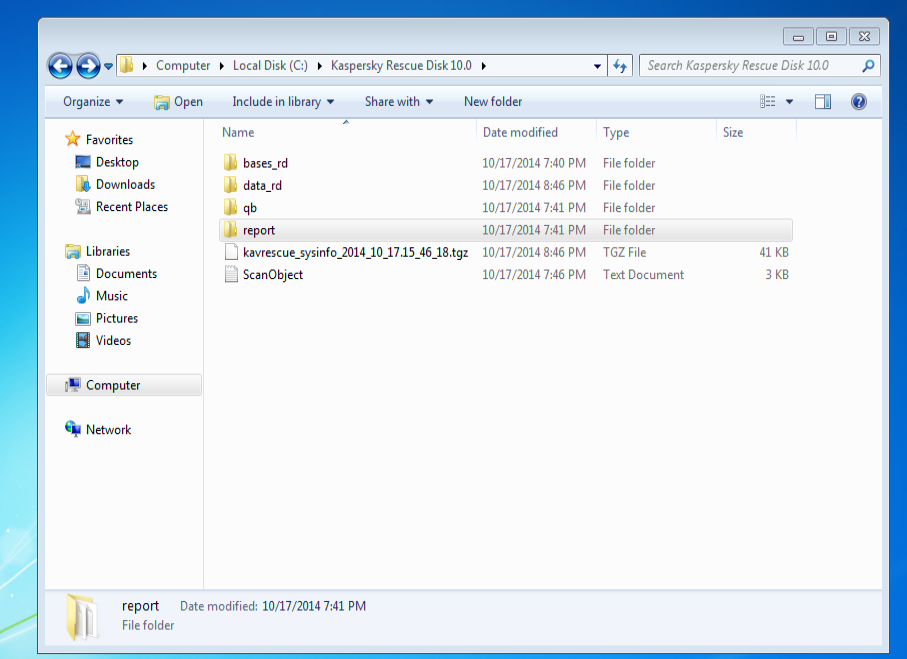
**********************X***********************
Дата добавления: 2015-09-04; просмотров: 35 | Нарушение авторских прав
| <== предыдущая страница | | | следующая страница ==> |
| Глава 7. Не будьте невеждами в брачной жизни. | | | Астана 2014 |